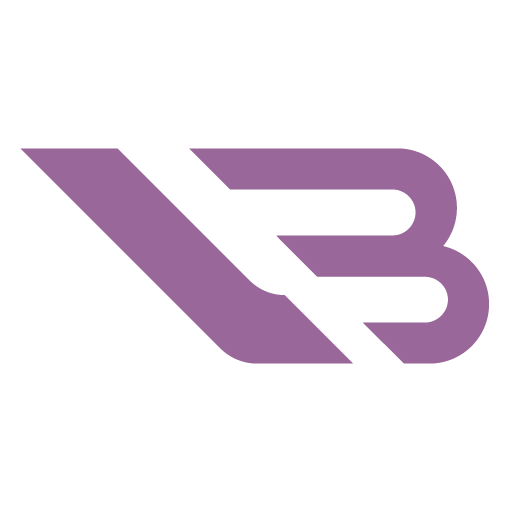How to Diagnose, Deal With, & Prevent GPU Overheating

Do you experience frequent frame drops, artifacts, and even Blue Screens of Death while playing games or running graphically intensive applications? If so, your graphics card might not be getting the thermal treatment it deserves. GPUs are expensive and hard to come by these days, so you’ll want to try & do something about overheating before getting a new one.
Our guide sheds light on various aspects of the problem. We identify the reasons for overheating and round up the usual suspects. By the time you’re done with it, you should know everything about diagnosing and fixing GPU overheating issues.
Why do graphics cards generate heat?
Graphics cards and computer processors are similar in that both process large amounts of data, which leads to heat generation. In the case of the graphics processing unit or GPU, this data pertains to the makeup of pixels sent to your monitor.
The complexity of modern graphics varies greatly. People who work with office software or mainly use their computer to browse the internet & watch videos tap into only a fraction of the card’s power. Rendering 2D images barely impacts GPU activity, even if you have a 4K or high refresh rate display. Low engagement then equates to low temperatures.
3D games and 3D rendering software are another matter. In the case of games, the card needs to draw 3D environments & characters as well as calculate the lighting for ideally more than sixty frames per second for a smooth experience. In the case of rendering, high-resolution textures, lots of particles, and realistic light bounces can cause a single image to render out in minutes or even hours. All of this demands the card’s total commitment and maximum power draw with heat as an inevitable byproduct.
Overclocking is a popular means of increasing a graphics card’s capabilities. Using it bypasses factory restrictions and lets the GPU execute more instructions, with even more heat generated as a result.
What’s a healthy temperature range for a graphics card?
Manufacturers list different temperature thresholds for their products, and some models are known to be more thermally efficient than others. You should consult your graphics card’s page for more info, but here’s a general breakdown that can give you a rough idea in a pinch.
Idle GPUs should barely be hotter than the ambient temperature, so anything below 35°C / 95°F is excellent. Temperatures exceeding 50°C / 120°F are high for idle, while anything 10 degrees or higher is concerning. Using the GPU at 100% produces varied results, and there’s more leeway in what we can consider normal. If yours runs at 65°C / 150°F or lower, congratulations, your card handles thermals exceptionally well. Anything below 85°C / 185°F is acceptable, while temperatures in excess of 95°C / 205°F speak to poor thermal performance.
The GPU should throttle or outright shut itself down before any serious harm can come to it. Still, running close to the thermal limit for prolonged periods can have unwanted consequences.
What are the causes of GPU overheating?
The portion of a graphics card that does the actual computing is relatively small. Much of it is made up of components responsible for removing heat from the die. These are often at fault when overheating occurs. However, external factors can also play a part.
Let’s start with the card itself. Most cards today are large and have backplates. Dust can accumulate on top of these and inside the fans, limiting their rotation and creating an insulation layer that prevents heat from escaping.

Thermal paste is another component CPUs and GPUs have in common. It’s an essential substance with a high thermal conductivity that connects the GPU die with a copper contact plate & aluminum heatsinks that absorb heat. Thermal paste can last a while, but it’s not uncommon for it to harden and flake off after prolonged use.
Then there are the fans themselves. They normally rotate following the fan curve and GPU load. It’s rare, but the fans can stop working outright and don’t cool the GPU down anymore. Conversely, if the fans are constantly spinning at 100% even when there’s no significant load, it indicates overheating caused by something else.
Airflow inside your case has a significant impact on graphics card temperatures. The existing case fan setup might work well for other components but clash with the card’s cooling type to make matters complicated—more on that in the next section.
How to prevent your graphics card from overheating?
We’ve identified the most common overheating causes, and fortunately, all of them are reasonably easy to address.
Changing the thermal paste might prove to be the trickiest. It also voids your warranty, so make sure you’re getting into the process with a clear understanding of the consequences. You don’t need special skills to perform the exchange, just a set of small screwdrivers to unscrew the backplate and PCB in order to expose the GPU die. Clean it and the contact plate off with concentrated rubbing alcohol and apply a fresh batch of paste. You’ll want to put a little more thermal paste onto the die than you would on a CPU since it lacks an internal heat spreader.
Getting rid of dust can help a lot, but be sure to do it properly. You don’t want to spin the GPU fans or blow on them with your mouth. The former generates a small amount of electricity that can harm the card, while the latter may inadvertently get water onto it. Hold the fans in place and use short bursts of compressed air from a can or compressor to remove dust.
Remember how we said that a GPU’s thermal efficiency is linked to its cooling type and relation to case fans? There are two types of design in this respect – open-air and blower. Open-air cards have several prominent fans. They take air from inside the case and run it over the heatsinks to cool them down, expelling the now heated air back into the case. Blower cards start the same but are more closed off and exhaust the air directly into the room through a grille located on the case’s back.
Open-air cards benefit from negative air pressure since they release hot air back into the case. Negative pressure leads to greater expulsion than intake, so you’re sure that the hot air generated by the card will exit the case. Blower cards aren’t as dependent on air pressure, but they’re louder and generally run warmer due to the restrictive design.
Overclocking is a major thermal factor, so getting the card back down to factory settings is another advisable step. Experienced users can also experiment with undervolting the card. That kind of manual throttling will reduce both temperatures and performance. Getting a water block to cool the GPU with isn’t a good idea since the acoustic gains are bigger than thermal ones.
Keeping your drivers up to date is another way of improving performance. The card might be running into trouble only with certain newer games or program versions. Manufacturers constantly update drivers and even put out ones that address issues with specific games, so installing the latest one may cause the problem to go away altogether.